Tesla Model S: Operating Navigate on Autopilot
Once enabled, the Navigate on Autopilot button appears on the map's turn-by-turn direction list whenever a navigation route is active and the route includes at least one controlled-access highway. When enabled, the Navigate on Autopilot button is blue and the turn-by- turn direction displays the Autosteer icon next to the maneuvers (such as off -ramps) that Navigate on Autopilot will handle.
NOTE: If Enable At Start Of Every Trip is turned off, you must touch the Navigate on Autopilot button to enable it for each navigation route.
Navigate on Autopilot activates and deactivates as appropriate, based on the type of road you are driving on. For example, if Autosteer is active and Navigate on Autopilot is enabled, Navigate on Autopilot automatically becomes active when you reach a controlled-access highway on your navigation route.
Whenever Navigate on Autopilot is active, the instrument panel displays the driving lane as a single blue line in front of Model S:
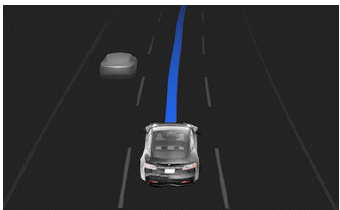
When Navigate on Autopilot is active and you approach an off -ramp or interchange along your navigation route, the appropriate turn signal engages and Autosteer maneuvers Model S onto the off -ramp or interchange.
WARNING: Never depend on Navigate on Autopilot to determine an appropriate lane at an off -ramp. Stay alert and perform visual checks to ensure that the driving lane is safe and appropriate.
When you leave a controlled-access highway (for example, you take an exit or you enter a section of the navigation route that is no longer supported), Navigate on Autopilot reverts back to Autosteer- a chime sounds and the instrument panel displays the driving lane lines in blue (instead of the single blue in front of Model S).
NOTE: When determining navigation routes, and maneuvers at interchanges, Navigate on Autopilot considers whether or not you want to use High Occupancy Vehicle (HOV) lanes. Therefore, ensure the Use HOV Lanes setting is appropriate for your circumstances (see Maps and Navigation). If the setting is off, Navigate on Autopilot never uses a HOV lane, regardless of time of day. If the setting is on, Navigate on Autopilot uses HOV lanes, whenever applicable.
WARNING: When Navigate on Autopilot deactivates, Autosteer remains active. Always be prepared to take appropriate action.
WARNING: Navigate on Autopilot may not always attempt to exit at an off -ramp or change lanes, even when an exit or lane change is determined by the navigation route. Always remain alert and be prepared to manually steer onto an off -ramp, or make a lane change to prepare for, or to exit at, an off -ramp or interchange.
You can cancel Navigate on Autopilot at any time by touching Navigate on Autopilot on the map's turn-by- turn direction list (Model S reverts back to Autosteer), or by canceling Autosteer entirely (see Canceling Autosteer).
Lane Changes
Navigate on Autopilot changes lanes to either prepare Model S for an upcoming off -ramp, to increase your driving speed (not to exceed your set cruising speed), or to move Model S out of a passing lane when you are not actively passing other road users. A message displays at the top of the map's turn-by-turn direction list to notify you when an upcoming lane change is required to stay on your navigation route. The instrument panel displays the upcoming driving path:
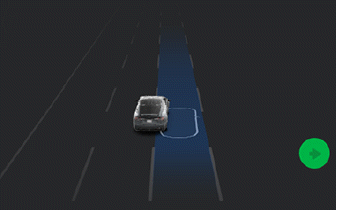
If Require Lane Change Confirmation is turned off, Navigate on Autopilot engages the appropriate turn signal, checks for vehicles and objects, and when appropriate, maneuvers Model S into the adjacent lane.
If Require Lane Change Confirmation is turned on, you must engage the appropriate turn signal to confirm that you want Navigate on Autopilot to proceed with the lane change. If you do not confirm the lane change within three seconds, a chime sounds to remind you that Navigate on Autopilot requires your confirmation to change lanes.
NOTE: If you ignore a route-based lane change suggestion (for example, you are driving in the left lane while approaching an off -ramp on the right side of the highway), Navigate on Autopilot is unable to maneuver onto the off -ramp and as a result, you are re-routed to your destination.
WARNING: Navigate on Autopilot may not always attempt to exit at an off -ramp or change lanes, even when an exit or lane change is determined by the navigation route. Always remain alert and be prepared to manually steer onto an off -ramp, or make a lane change to prepare for, or to exit at, an off -ramp or interchange.
Be Ready to Assist
When attempting to change lanes or maneuver Model S, or when approaching construction zones, Navigate on Autopilot may be unable to determine the appropriate driving lane (for example, complex clover leafs and multi-lane off -ramps) and the instrument panel displays an alert indicating that Navigate on Autopilot is trying to maneuver and may require assistance. When you see the message, be prepared to take immediate action to ensure that it is safe and appropriate to complete the lane change or maneuver.

