Tesla Model S: Brake Sensor Cluster - ESC (Remove and Replace)
Tesla Model S (2012-2026) Service Manual / Brakes / Brake Sensor Cluster - ESC (Remove and Replace)
Removal
- Remove center console assembly (refer to procedure)
-
Disconnect wiring harness connector.
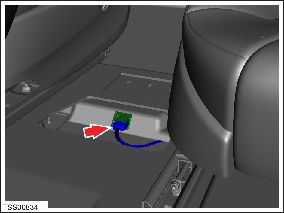
- Carefully cut acoustic padding covering ESC sensor.
-
Peel back acoustic padding to expose ESC
module.
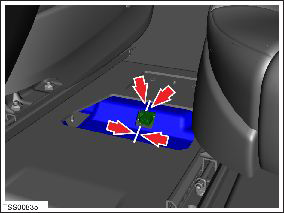
-
Remove nuts (x2) securing ESC module to body
(torque 6 Nm).
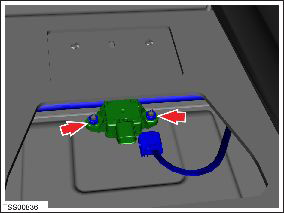
-
Remove ESC module.

Installation procedure is the reverse of removal, except for the following:
- Position the acoustic padding over the ESC module and secure the edges with tape.
- If the vehicle is not running the latest firmware, run the "Vehicle Firmware Update" procedure.
- If the vehicle is running the latest firmware, run the "Firmware Redeploy" procedure.
- In Toolbox, perform the Stability Control (ESP) Program.
READ NEXT:
 Tire - Front - LH
Tire - Front - LH
Warning: Always read and
understand the tire equipment operator's manual before operating the
wheel balancer or tire changer.
Note: These instructions
are based on the Hunter TC3900 tire
 Tire - Front - LH - Rebalance
Tire - Front - LH - Rebalance
Warning: Always read and
understand the tire equipment operator's manual and on-screen
instructions before operating the wheel balancer or tire changer.
Note: These instructions are
based on
SEE MORE:
 Position Sensor - Door - Exterior Handle - Front - LH (Remove and Replace)
Position Sensor - Door - Exterior Handle - Front - LH (Remove and Replace)
Removal
Remove door handle for access (refer to procedure)
Remove door handle rear seal.
Remove control link pivot pin to allow control link to be
released from housing.
Position control link and remove screw securing position sensor
to link (torque 1 Nm).
Remove scr
 HV Junction Box - 2nd Generation (Remove and Replace)
HV Junction Box - 2nd Generation (Remove and Replace)
Warning: Only technicians who have been trained in High
Voltage Awareness are permitted to perform this procedure. Proper
personal protective equipment (PPE) and insulating HV gloves with a
minimum rating of class 00 (500V) must be worn any time a high
voltage cable is handled. Refer
© 2019-2026 Copyright www.tesms.org

