Tesla Model S: Media Control Unit - Touch Screen (Remove and Install)
Special tool required for this procedure:
| Supplier | Part Number | Description |
| Tesla | 1065660-00-A | ESD FOAM CONTAINER FOR MEDIA CONTROL UNIT |
Warning: If the 12V power supply is disconnected, do not attempt to open any doors with door glass in closed position. Failure to follow this instruction could result in door glass shatter.
Note: Before disconnecting the 12V power supply, ensure that the driver's door window is fully open. Failure to follow this instruction could result in vehicle lockout.
- Remove the RH lower instrument panel assembly (refer to procedure).
- Remove the lower driver's side dash trim (refer to procedure).
- Remove the screws (x3) that secure the top of the glove box
(torque 2 Nm).

- Remove the screw that secures the LH side of the top pad
assembly (torque 1 Nm).
.png)
- Repeat the previous step on the RH side of the top pad assembly.
- Remove the lower binnacle cover.
.png)
- Remove the screws (x2) beneath the lower binnacle cover that
secure the IP top pad to the IP carrier (torque 1 Nm).
.png)
- Lower the steering column and remove the steering column gap
hider by releasing the trim clips (x2).
.png)
- Cover the aluminum strips at the base of the top pad and around
the center screen with protective tape.
Caution: If the aluminum strips are not covered with tape, they may be damaged when the top pad is removed in later steps.
.png)
- Gently lift up on the rightmost edge of the instrument panel top
pad enough to allow room for a trim pry tool to release the
rightmost clip. Repeat this process working from right to left,
releasing one trim clip at a time until just to the right of the
center screen.
Caution: Take care not to damage component(s).
Note: Lifting with an inflatable wedge is recommended to reduce the risk of bending the top pad. Place the inflatable wedge above the vent outlet at the right side of the touchscreen.
.png)
.png)
- Remove screws (x4) that secure the instrument cluster bezel
(torque 2 Nm).
Note: Components have been removed in this graphic to aid clarity.
.png)
- Gently lift up on the right side of the instrument panel top pad
(no more than 15 mm) and use a small wedge or other object to prop
up the right side of the top pad.
Caution: Take care not to damage component(s).
.png)
- Gently lift up on the leftmost edge of the instrument panel top
pad to allow room for a prying trim stick to release the leftmost
clip. Repeat this process working from left to right, releasing one
trim clip at a time until just to the left of the center screen.
Caution: Take care not to damage component(s).
Note: Lifting with an inflatable wedge is recommended to reduce the risk of bending the top pad. Place the inflatable wedge above the vent outlet at the left side of the touchscreen.
.png)
- Gently lift up on the left side of the instrument panel top pad (no more than 15 mm) and use a small wedge or other object to prop up the left side of the top pad. Caution: Take care not to damage component(s).
- Use a prying trim stick to release the trim clips directly above
the center screen.
Caution: Do not scratch or damage the printed flexible circuit (PFC) when releasing the trim clips above the center screen.
.png)
.png)
- Use a prying trim stick to release the remainder of the clips, alternating between the LH and RH sides. Caution: Take care not to damage component(s).
- With an assistant, carefully lift up on both sides of the instrument panel top pad until there is a small gap. Caution: Take care not to damage component(s). Note: Do not attempt to completely remove the instrument panel top pad.
- Remove the driver's inner trim and vent assembly by removing the
screws (x2) (torque 1 Nm) and clips (x3) that secure the vent and
trim panel.
.png)
- Remove the screws (x2) that secure the face vents to the carrier
(torque 2 Nm).
.png)
- Use a suitable trim tool to carefully release the clips (x6)
that secure the IP finisher to the carrier.
Caution: Take care not to damage component(s).
Caution: Replace any broken clips.
Note: Components have been removed in this graphic to aid clarity.
.png)
- Disconnect 12V power.
- Rear wheel drive (RWD): Refer to procedure.
- Dual Motor: Refer to procedure.
- North American vehicles with LTE: Put on an ESD wrist strap and connect it to chassis ground. Caution: Failure to ground to the chassis of the vehicle can result in damage to the connectivity board.
- If equipped, remove the ground strap from the top of the MCU.
- Remove the screws (x4) that secure the touch screen to the IP
carrier (torque 4.5 Nm).
Caution: The top 2 screws might have washers (x3; 1 on the driver's side screw, 2 on the passenger's side screw) on the backside of the bezel. Secure the washers so that they do not fall behind the instrument panel.
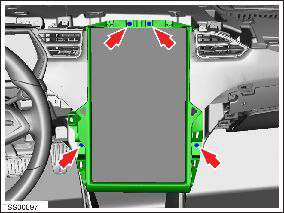
- Gently tilt the top of the MCU/touch screen, then disconnect the
Wi-Fi and camera/Bluetooth harness connectors.
Caution: To prevent damage, ensure there is sufficient slack in the USB1 and USB2 wires. Excessive tension on these wires could damage the connector bodies on the MCU/touch screen.
Note: The following image shows a revision D or earlier MCU/touch screen.
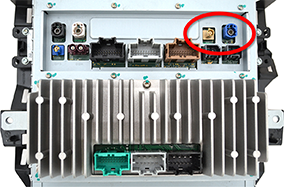
- Disconnect the USB1 and USB2 harness connectors.
Note: The following image shows a revision D or earlier MCU/touch screen.

- Disconnect the remaining harness connectors. Caution: To prevent damage, make sure that the cables are aligned correctly with no excessive twists or bends.
- Remove the ESD wrist strap.
- Remove the MCU/touch screen from the vehicle. Place it on a protective surface.
Installation procedure is the reverse of removal, except for the following:
Caution: Do not install used MCUs that have not been remanufactured for diagnostic purposes. Installing a used, non-remanufactured MCU might result in corrupted odometer readings.
Caution: North American vehicles with LTE: Put on an ESD wrist strap and connect it to chassis ground before connecting the electrical connectors to the rear of the MCU. Do not remove the ESD wrist strap until the screws (x4) that secure the touch screen to the IP carrier have been installed.
- If washers were installed behind the bezel on the top 2 screws that secure the touch screen to the IP carrier, reinstall 1 washer on the on the driver's side screw, and 2 washers on the passenger's side screw.
- Reinstalling the top pad requires two technicians: One technician presses down on the LH side of the top pad to secure the LH clips while the other technician presses down on the RH side to secure the RH clips. Work from the outer edges of the top pad inward and secure all clips.

