Tesla Model S: Motor - Door - Exterior Handle - Front - LH (Remove and Replace)
Tesla Model S (2012-2025) Service Manual / Closures / Motor - Door - Exterior Handle - Front - LH (Remove and Replace)
Removal
- Remove door handle for access (refer to procedure)
- Position handle assembly on a soft working surface.
- Remove door handle rear seal.
- Release motor harness connector.
- Remove cable ties securing door pressure sensor and motor wiring.
- Release motor wiring connector.
- Remove screws (x4) securing motor to housing (torque 4 Nm).
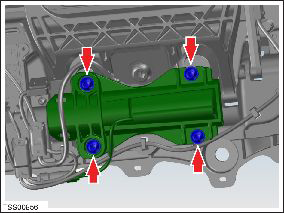
- Release motor from dowels disengage motor gear spigot from
housing.

- Carefully remove motor.
- Remove screws (x3) securing mounting bracket to motor (torque 1 Nm).
- Remove bracket from motor.
- Installation procedure is the reverse of removal, except for the following.
- Install bracket to the motor and secure with screws. Ensure the motor wiring is correctly routed through the bracket.
- Install motor to housing, locate gear spigot and position on dowels. Secure motor with screws (x4) and connect wiring.
- Position wiring to housing and secure with cable ties.
- Install the door handle rear seal.
- Install door handle to panel.
READ NEXT:
 Motor - Door - Exterior Handle - Rear - LH (Remove and Replace)
Motor - Door - Exterior Handle - Rear - LH (Remove and Replace)
Removal
Remove door handle for access (refer to procedure)
Position handle assembly on a soft working surface.
Remove door handle rear seal.
Remove cable ties securing door pressu
 PCB - Door - Exterior Handle - Front - LH (Remove and Replace)
PCB - Door - Exterior Handle - Front - LH (Remove and Replace)
Removal
Remove fork and control link for acces (refer to procedure)
Remove screws (x3) securing PCB to housing (torque 1.5 Nm).
 Press Sensor - Door - Exterior Handle - Front - LH (Remove and Replace)
Press Sensor - Door - Exterior Handle - Front - LH (Remove and Replace)
Removal
Remove door handle for access (refer to procedure)
Position handle assembly on a soft working surface.
Remove door handle rear seal.
Remove cable ties securing door pressu
SEE MORE:
 Sway Bar - Front (RWD) (Remove and Replace)
Sway Bar - Front (RWD) (Remove and Replace)
Warning: If the vehicle has air suspension, activate "Jack"
mode on the touchscreen before raising and supporting the vehicle.
Removal
Remove the underhood storage unit (refer to procedure).
Remove the front upper wheel arch liners (refer to procedure).
Remove and d
 Lamp - Fog - Front - LH (Remove and Replace)
Lamp - Fog - Front - LH (Remove and Replace)
Removal
Remove the front fascia (refer to procedure).
Release the clips (x4) that secure the fascia harness to the fog
lamp assembly.
Disconnect the fog lamp harness connector.
Remove the screws (x3) and bolt th
© 2019-2025 Copyright www.tesms.org

