Tesla Model S: Starting/Discharging the System
Tesla Model S (2012-2025) Service Manual / Battery System / HV Battery Charge/Discharge - 4th Generation Tool (Out of Vehicle) / Starting/Discharging the System
Starting the System
- Press the emergency stop button to disable HV systems.
- Pull out the display/keyboard/trackpad tray.
- Press the red power button to turn on the on-board PC.
- Follow the onscreen instructions to log in to the system.
Note: The username and password are case-sensitive. Enter the username and password as shown above.Username: batterytool Password: Tesla1234 Domain: CHGDCH-PC# Note: Do not set the domain to TESLAMOTORS.
- Launch the Model S Charger/Discharger GUI application from the
Start menu or the shortcut on the desktop. The HV battery serial
number, SOC, and shipping bit status are shown.

- Select the desired SOC from the Charge/Discharge Mode menu.
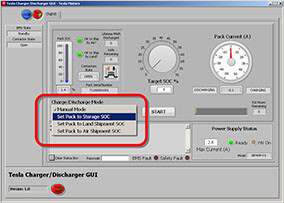
- If Manual Mode is selected, type the desired SOC in the Target SOC% field, or drag the Target SOC% knob to the desired SOC.
- Set the load bank power switch to the on position. Set the load bank 7 kW switch to the 7 kW (off) position.
- Release the emergency stop button by turning the knob counter-clockwise.
- Select the Start button in the software application. The Start button changes to a Stop button.
- The battery contactors close and discharging begins. The pack
current, discharging indicator, and estimated hours remaining
display on the right side of the window.
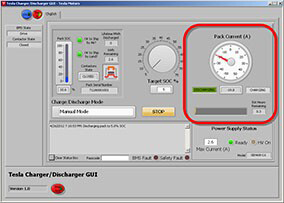
- When the target SOC is reached, the tool automatically stops the discharging operation and opens the contactors. The discharging operation can be manually stopped by pressing the Stop button in the software application. Note: The emergency stop switch on the charger/interface box can be used to immediately open the contactors in an emergency. Do not press the emergency stop switch except in an emergency, as it opens the contactors under load and disconnects power to the BMS, causing the Charger/Discharger Tool to lose communication with the BMS.
- When the operation is complete, make sure the contactor state is "Open", then engage the emergency stop switch.
- Wait until the voltage displayed on the HV DC Link Voltmeter is
less than 5V, then shut down the PC.
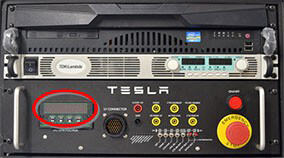
- Turn off all powered components.
- Disconnect the HV battery.
READ NEXT:
 Charging the Battery
Charging the Battery
Select Manual Mode from the Charge/Discharge Mode menu.
Type the desired SOC in the Target SOC% field, or drag the
Target SO
 Troubleshooting
Troubleshooting
Charging does not start. The green "Ready" light in the software
application is dimmed.
Check that the HV power supply is plugged in and turned
on.
Check the connections at th
 HV Battery Coolant - Drain and Refill
HV Battery Coolant - Drain and Refill
Special tools required for this procedure:
Supplier
Part Number
Description
Tesla
1057671-
SEE MORE:
 Overview
Overview
NOTE: Entertainment options vary by market region.
The touchscreen displays the Entertainment screen when you choose any of the
following apps:
Theater: Play various video
streaming services (such as Netflix, YouTube, Hulu, etc.) while parked.
Arcade: Want to game? Depending
on the game, you ma
 Auto-Raising Locations
Auto-Raising Locations
Whenever you raise the suspension to High or Very
High, the location is automatically saved. By saving the
location, you do not need to manually raise the
suspension every time you arrive at a frequently-used
location where you have previously raised the
suspension. When you return to the saved
© 2019-2025 Copyright www.tesms.org

