Tesla Model S: Assembly - Instrument Panel Side Cover - LH (Remove and Replace)
Tesla Model S (2012-2026) Service Manual / Instrument Panels and Pedals / Assembly - Instrument Panel Side Cover - LH (Remove and Replace)
Removal
- Release clips (x3) securing instrument panel side cover.
Note: Components have been removed in this graphic to aid clarity.
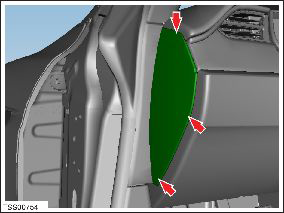
- Disconnect harness connector from key antenna.
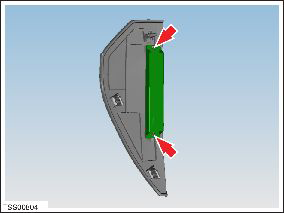
- Remove screws (x2) securing antenna to trim (torque 1 Nm).
- Remove instrument panel side cover.
Caution: Take care not to damage component(s).
Caution: Replace any broken clips.
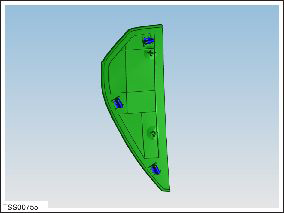
Installation procedure is the reverse of removal.
READ NEXT:
 Panel - A Pillar Trim - Middle - LH (Remove and Replace)
Panel - A Pillar Trim - Middle - LH (Remove and Replace)
Removal
Position vehicle with clear access to door assembly.
Open vehicle door.
Remove LH instrument panel side cover (refer to procedure)
Release location pins (x2).
 Assembly - Finisher - Instrument Panel - RH (Remove and Replace)
Assembly - Finisher - Instrument Panel - RH (Remove and Replace)
Removal
Remove the glove box assembly (refer to procedure).
In the upper area behind the glove box, remove the 2 screws
(torque 10 Nm) that secure the passenger airbag to the crossbar
 Assembly - Mesh Grille - Defrost (Remove and Replace)
Assembly - Mesh Grille - Defrost (Remove and Replace)
Removal
Remove the top pad for access to the mesh grille (refer to
procedure)
Remove the defrost mesh grille.
Installation
Installation procedure is the
SEE MORE:
 Brake Caliper Pad Slides
Brake Caliper Pad Slides
Note: This is recommended for cold weather regions.
Note: Cleaning and lubricating the caliper pad
slides/abutments is not included in the Annual Service price.
Note: Perform the following steps on all 4 calipers.
Remove the pad retaining pins and collect the anti-rattle
spr
 Finisher - Floor - Center Console (Remove and Replace)
Finisher - Floor - Center Console (Remove and Replace)
Special tool required for this procedure:
Supplier
Part Number
Description
Tesla
1065399-00-A
Skin Wedge Tool
Removal
If equipped, remove
© 2019-2026 Copyright www.tesms.org

