Tesla Model S: Auto Shift out of Park
NOTE: Auto Shift out of Park is a BETA feature and is disabled by default.
When Auto Shift out of Park is enabled, Model S is designed to use inputs from various sensors to automatically select Drive or Reverse. The instrument panel displays the selected drive mode when the driver's door is closed and seat belt is buckled.
To override the selection, press the brake pedal and use the drive mode strip on touchscreen to shift into your desired drive mode (Drive, Reverse, Park; see Shifting Using the Touchscreen).
Confirm the drive mode selection and follow the instructions on the instrument panel before you press the accelerator.
WARNING: As always, be aware of your vehicle and surroundings before driving. Never rely on Model S to automatically select a suitable drive mode without confirming the selection before you start to drive.
If Auto Shift out of Park is unavailable, the instrument panel displays a message.
Model S automatically selects a drive mode when:
- Auto Shift out of Park is enabled (touch Controls > Pedals & Steering > Auto Shift out of Park).
- Model S is in Park.
- The driver's seat belt is fastened.
- The brake pedal is pressed.
- All doors and trunks are closed.
- The drive mode selector on the center console is not activated
NOTE: Model S does not automatically select drive modes in Valet Mode.
Auto Shift out of Park is disabled by default. When disabled, use the touchscreen or the center console to manually shift. To enable Auto Shift out of Park, touch Controls > Pedals & Steering > Auto Shift out of Park.
Shifting Using the Touchscreen
When you press the brake pedal when parked, the drive mode strip displays on one side of the touchscreen. Use the drive mode strip to shift Model S: swipe up for Drive, swipe down for Reverse or touch the P for Park. The drive mode strip is always available on the touchscreen when you touch Controls.
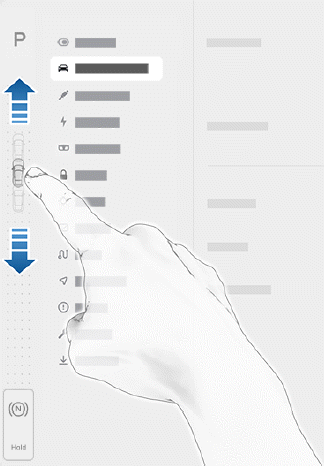
NOTE: To shift from Drive into Reverse or vice versa, the driving speed must be less than 5 mph (8 km/h).
NOTE: The touchscreen's drive mode strip displays the Park button only when the brake pedal is pressed and shifting into Park is allowed based on the vehicle's driving speed (less than 5 mph (8 km/h).
To shift into Neutral, open Controls to bring up the drive mode strip, then press and hold Neutral until Neutral engages.
NOTE: The touchscreen is the preferred method to manually shift. However, in the unlikely situation in which the touchscreen is unavailable and therefore can't be used, the drive mode selector on the center console automatically activates and must be used to shift.
If you try to shift when it is prohibited by the current driving speed, the instrument panel displays an alert, a chime sounds, and the drive mode does not change.

