Tesla Model S: Shift Using the Center Console
In addition to manually shifting on the touchscreen, you can shift by pressing P, R, N or D located on the center console. In most situations, these buttons are not available until you press one of the buttons to activate it. When active, the LEDs associated with each button illuminate and when you select P, R, N or D, the associated LED illuminates amber.
In situations where the touchscreen is unavailable (for example, experiencing a technical issue), or Model S is in Valet or Transport Mode, the drive mode selector on the center console activates automatically and there is no need to touch it.
NOTE: You can also activate the drive mode selector on the center console by simultaneously and briefly pressing both scroll buttons on the steering yoke. However, if you press and hold both buttons simultaneously, the drive mode selector activates and the touchscreen restarts.
NOTE: The front trunk, rear trunk, and doors must be closed to shift using the center console.
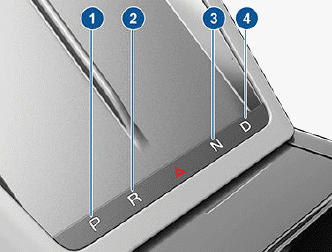
- Park
- Reverse
- Neutral
- Drive
NOTE: When the touchscreen is available for shifting and you have manually activated the drive mode selector on the center console, the center console automatically deactivates if you don't shift within 10 seconds.

