Tesla Model S: Charging the Battery
- Select Manual Mode from the Charge/Discharge Mode menu.
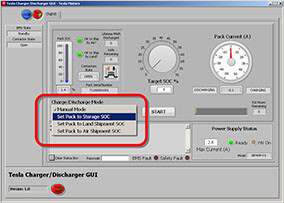
- Type the desired SOC in the Target SOC% field, or drag the Target SOC% knob to the desired SOC.
- Turn on the HV power supply.

- Release the emergency stop button by turning the knob counter-clockwise.
- When the green Ready light appears in the lower right corner of the software application, select the Start button. The Start button changes to a Stop button.
- The battery contactors close and charging begins. The pack
current, charging indicator, estimated hours remaining, HV Power
Supply Ready light, HV On light, and Max Current display on the
right side of the window.
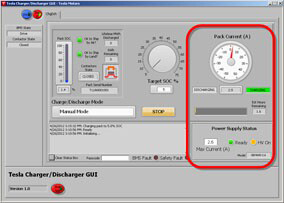
- When the target SOC is reached, the tool automatically stops charging and opens the contactors. The charging operation can be manually stopped by pressing the Stop button in the software application. Note: The emergency stop switch on the charger/interface box can be used to immediately open the contactors in an emergency. Do not press the emergency stop switch except in an emergency, as it opens the contactors under load and disconnects power to the BMS, causing the Charger/Discharger Tool to lose communication with the BMS.
- When the operation is complete, make sure the contactor state is "Open", then engage the emergency stop switch.
- Wait until the voltage displayed on the HV DC Link Voltmeter is
less than 5V, then shut down the PC.
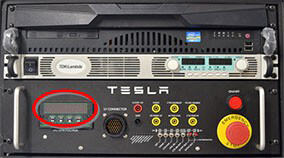
- Turn off all powered components.
- Disconnect the HV battery.
READ NEXT:
 Troubleshooting
Troubleshooting
Charging does not start. The green "Ready" light in the software
application is dimmed.
Check that the HV power supply is plugged in and turned
on.
Check the connections at th
 Setup
Setup
Warning: Only technicians who have been trained in High
Voltage Awareness are permitted to perform this procedure. Proper
personal protective equipment (PPE) and insulating HV gloves with a
SEE MORE:
 To Use Autopark
To Use Autopark
When driving, follow these steps to allow Autopark to
maneuver Model S into a parking space:
1. While driving slowly on a public road, monitor the
instrument panel to determine when Autopark has
detected a parking space. The instrument panel will
display a parking icon if the vehicle detects a
 Trim - 'C' Post Rear - LH (Remove and Replace)
Trim - 'C' Post Rear - LH (Remove and Replace)
Removal
Remove the parcel shelf, if equipped.
If the LH C-Pillar rear trim panel has a liftgate switch, reach
behind the C-pillar rear trim panel and push the switch out from the
back. If not, skip to step 4.
Di
© 2019-2025 Copyright www.tesms.org

