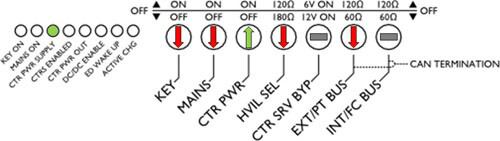Tesla Model S: Setup
Warning: Only technicians who have been trained in High Voltage Awareness are permitted to perform this procedure. Proper personal protective equipment (PPE) and insulating HV gloves with a minimum rating of class 00 (500V) must be worn any time a high voltage cable is handled. Refer to Tech Note TN-15-92-003, "High Voltage Awareness Care Points" for additional safety information.
These instructions are for the 4th generation battery charger/discharger tool. The 4th generation tool has the following features:
- The serial number includes "G4"
- The charger/discharger tool has a rectangular load bank connector
- The load bank has a display below each fan


Setup
- Connect the high voltage components to the charger/discharger
tool, using the included harnesses.

Warning: Cover the charger/discharger tool load bank connector with its protective flap when the HV cable is not installed.
Note: Hot air is exhausted from the rear of the discharger box when the battery is discharging. Position the cables away from the vents on the rear of the discharger to prevent them from being overheated.
- Connect the components to the wall outlet, using the included
power cables.

- Connect the signal and communication components, using the
included cables. Some cables might already be connected.
Note: The DB9-RJ45 Ethernet cable should be connected to the "IN" port on the power supply.

- Connect the low voltage (LV) connector to the battery, using the
included harness.

- Set the front panel control switches to the indicated positions.