Tesla Model S: Trim - Touch Screen Surround (Remove and Replace)
Tesla Model S (2012-2026) Service Manual / Instrument Panels and Pedals / Trim - Touch Screen Surround (Remove and Replace)
Removal
- Remove the MCU/touch screen (refer to procedure).
- Remove the screws (x6) that secure the touch screen surround (torque 4 Nm).
- Cut the cable tie that secures the Bluetooth antenna to the edge clip on the bezel.
- Remove the bezel from the MCU.
- Remove the screws that secure the switches to the bezel (1 Nm).
- Release the trim from both switches.
Caution: Take care not to damage component(s).
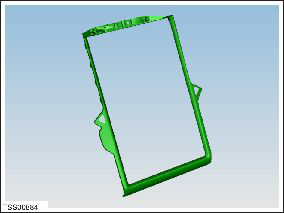
- Replace the cable tie that secures the Bluetooth antenna to the edge clip on the bezel.
READ NEXT:
 Face Level Vent - Driver's - Outer (Remove and Replace)
Face Level Vent - Driver's - Outer (Remove and Replace)
Removal
Remove the driver side lower dash trim (refer to procedure).
Remove the lower binnacle cover.
Remove the 2
 Face Level Vent - Driver's - Inner (Remove and Replace)
Face Level Vent - Driver's - Inner (Remove and Replace)
Removal
Remove driver side lower dash trim (refer to procedure).
Remove the lower binnacle cover.
Remove the 2 screws b
SEE MORE:
 Module - HomeLink Transmitter (Remove and Replace)
Module - HomeLink Transmitter (Remove and Replace)
Removal
Remove the front fascia (refer to procedure).
Disconnect the HomeLink transmitter module from the wiring
harness.
Release the clips (x2) that secure the HomeLink transmitter
module to the bracket.
Re
 Cover - Seat back - 2nd Row Seat - RH (Remove and Replace)
Cover - Seat back - 2nd Row Seat - RH (Remove and Replace)
Removal
Remove pivot lock (refer to procedure)
Release and remove latch cover from seat back.
Carefully release cover from seat back frame.
Remove cover and foam assembly from frame.
© 2019-2026 Copyright www.tesms.org

