Tesla Model S: Installation, Configuration, and Coolant Purge
Tesla Model S (2012-2026) Service Manual / High Voltage System / Slave Charger - LH - 2nd Generation (Remove and Replace) / Installation, Configuration, and Coolant Purge
Fully clean the area before installing the new charger.
Note: Have an assistant hold up the front of the HVJB 20-30 mm until the coolant hoses have been secured to the charger.
- Position the new charger over the mounting studs on the base of the vehicle, but do not secure the nuts at this time.
- Secure the coolant hoses to the new charger and resecure the locking rings.
- Remove the clamps from the coolant hoses.
- Install the 4 nuts that secure the charger to the body (torque 7 Nm).
- Secure the ground strap to the rear of the charger (torque 7 Nm). Note: Do not reconnect the outboard (low voltage) harnesses to the charger yet.
- If any HV cable terminals have contacted coolant, clean them with alcohol.
- Resecure all HV cables inside the HVJB:
- The 2 cables to the front drive unit (if equipped)
- The 4 HV cables to the HV battery and drive inverter
- The 2 HV cables to the DCDC converter
- The 4 HV cables to the charge port
- Reconnect the 4 HVJB harness connections to the master and slave chargers.
- Reinstall the 4 bolts that secure the HVJB (torque 5 Nm).
- Reinstall the HVIL bolt, standard bolt, and 5 nuts that secure the HVJB cover (torque 5 Nm). Note: The HVIL bolt is a specific length in order to activate the HVIL switch. Ensure that the correct bolt is used during reinstallation.
- Disconnect the harnesses (x2) from the side of the master
charger in the following order:
Caution: Disconnecting harnesses in the wrong order triggers multiple high-priority alerts.
Note: The master charger must be unplugged in order to configure the slave charger in a later step.
- Disconnect the 12-pin harness from the front port.
- Disconnect the 10-pin harness from the rear port.
- Connect the harnesses (x2) to the side of the slave charger in
the following order:
Caution: Connecting harnesses in the wrong order triggers multiple high-priority alerts.
- Connect the 10-pin HVIL loopback connector to the front port.
- Connect the 12-pin harness to the rear port.
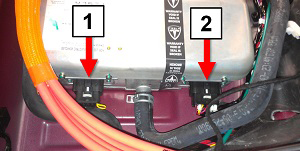
1 10-pin HVIL loopback connector 2 12-pin harness - Connect a laptop with Toolbox to the diagnostic port and powertrain CAN bus.
- Use the Toolbox "Charger Config" panel to configure the master charger:
- Refill and bleed the cooling system (refer to procedure). Note: While the coolant air purge routine is running, check the charger coolant hose connections to make sure there is no leakage.
- Use Toolbox to update or redeploy the firmware:
Note:
- If the vehicle is not running the latest firmware, run the "Vehicle Firmware Update" procedure.
- If the vehicle is running the latest firmware, run the "Firmware Redeploy" procedure.
- Disconnect the laptop from the vehicle.
- Reinstall all components that were removed for access.
- Reconnect HV power.
- Disconnect the 12V float charger.
- If possible, charge the vehicle at above 40 A for several minutes and verify that there are no alerts.
READ NEXT:
 Master Charger - RH - 1st Generation (Remove and Replace)
Master Charger - RH - 1st Generation (Remove and Replace)
Note: This procedure describes how to remove and install
the 1st generation master charger. If the vehicle is equipped with a
2nd generation master charger, refer to procedure 44102202 (refer
 Master Charger - RH - 2nd Generation (Remove and Replace) - Removal
Master Charger - RH - 2nd Generation (Remove and Replace) - Removal
Note: This procedure describes how to remove and install
the 2nd generation master charger. If the vehicle is equipped with a
1st generation master charger, refer to procedure 44100202 (refer
SEE MORE:
 Stop Signs and Road Markings
Stop Signs and Road Markings
When driving with Autosteer or Traffic-aware Cruise Control engaged, and
Traffic Light and Stop Sign Control
enabled, Model S is designed to respond as follows when approaching
intersections controlled by stop signs, stop
lines, or road markings:
No Traffic Control
Arm of T-junction
M
 Interior Locking and Unlocking
Interior Locking and Unlocking
While sitting inside Model S, you can lock and unlock all
doors and trunks by touching the lock icon in Controls.
The
icon changes to indicate whether
doors are locked or unlocked.
Driver Door Unlock Mode
Enabling Controls > Locks > Driver Door Unlock Mode
only unlocks the driver door whe
© 2019-2026 Copyright www.tesms.org

